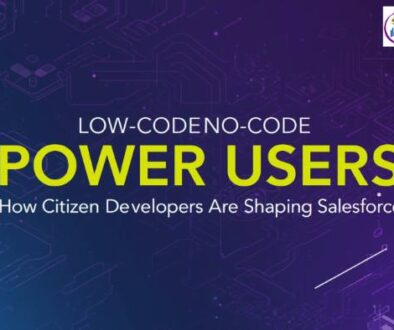Guide to Marketing Cloud Journey Builder
Table of Contents
A Step-by-Step Guide to Marketing Cloud Journey Builder
If you’re new to Salesforce Marketing Cloud and want to learn about Journey Builder, you’re in the right place! In this blog we will cover the Journey builder basics and a step by step guide to use the tool. Journey Builder is a tool that helps you create personalized marketing journeys for customers. Think of it as a way to send the right messages to the right people at the right time.
Journey Builder might sound complicated, but don’t worry, we’ll break it down into simple steps. This guide is meant for beginners, so let’s get started!
What is a Journey Builder?
Journey Builder is a tool in Salesforce Marketing Cloud that helps you design and automate marketing messages based on customer actions. For example, if someone signs up for your newsletter, Journey Builder can automatically send them a welcome email. If they make a purchase, it can send them a thank-you message.
Journey Builder lets you create these “customer journeys” so that each customer gets a unique experience.
Why Use a Journey Builder?
Journey Builder makes it easy to stay connected with your customers without having to send every email manually. Here are a few reasons why businesses use Journey Builder:
- Personalized Experiences – Each customer gets messages tailored to their actions and interests.
- Automated Messages – Send messages automatically, which saves you time.
- Better Engagement – Since messages are personalized, customers are more likely to open and read them.
If you want to learn more about using Journey Builder and other tools in Salesforce Marketing Cloud, check out Salesforce marketing cloud classes in Pune. There are options for people of all skill levels, from beginners to advanced.
Let’s take a look at steps needed to be taken for creating a new Journey.
Step 1: Login to Salesforce Marketing Cloud
The first thing you need to do is log in to your Salesforce Marketing Cloud account. If you don’t have an account yet, you’ll need to sign up for one. Once you’re logged in, look for “Journey Builder” in the main dashboard menu.
Step 2: Create a New Journey
Now that you’re in Journey Builder, you can create a new journey.
- In the main dashboard, find and click “Journey Builder.”
- Click on the “Create New Journey” option to start building your journey.
- Next, you can choose a template if you want a pre-made path, or start from scratch if you want to create your own journey. Templates can be helpful if you’re new to Journey Builder.
Step 3: Define the Entry Source
The Entry Source is how people enter your journey. In other words, it’s what triggers the journey to start. For example, a new customer signing up for a newsletter could be an entry source.
- You’ll see options like “Email Sign-Up” or “Welcome Message.” Pick the one that makes sense for your journey.
- Specify which customers will enter this journey. You can pick a specific audience or set it to apply to all new customers.
Tip: Start with a simple entry source like a welcome email. As you get more comfortable, you can create journeys with multiple entry points.
Step 4: Add Journey Activities
Journey activities are the actions that happen along the way. These are the messages and interactions your customers receive as they move through the journey.
Here are some popular activities you can add:
- Email – Send an email message at any point in the journey.
- SMS – Send a text message if you have their phone number.
- Wait Time – Add a delay before the next step happens. For example, wait 3 days before sending the next message.
How to Add Activities:
- You’ll see a panel with different activity options. Simply drag the activity you want into the journey path.
- For each activity, you’ll need to choose details. For example, for an email activity, you’ll select the email template you want to send.
Example: For a welcome journey, you might add a “Welcome Email” activity, wait three days, and then add a “Follow-Up Email” activity.
Step 5: Add Decision Splits
A Decision Split lets you send customers down different paths based on what they do. For example, if a customer clicks a link in your email, you might want to send them a follow-up message. If they don’t click the link, you might send a different message. It’s an optional step that you may or may not include in your journey.
How to Use Decision Splits:
- Add a Decision Split Activity – Drag it into your journey path.
- Set the rules that decide which path customers will take.
- You can have multiple paths for customers based on the rules you set.
Decision Splits can make your journeys much more personalized, helping you respond to customers’ actions.
Step 6: Test Your Journey
Testing is an important step to make sure your journey works the way you expect. Before launching it to real customers, you should run a test to see if the messages and timing are correct.
- Look for the testing option in Journey Builder.
- Select sample contacts or even yourself to see how the journey performs.
- Make sure the messages go out in the right order, and any decision splits work as expected.
Step 7: Activate Your Journey
Once you’re happy with your test, you’re ready to launch the journey! Activating your journey means it will start running for real customers.
- Click on “Activate” – This button should be on the main screen of your journey.
- Journey Builder will ask you to confirm that everything is set up the way you want. Double-check to make sure.
- Once you activate, your journey will start, and customers will begin to receive messages based on your journey path.
Step 8: Monitor and Analyze Your Journey’s Performance
After launching your journey, you’ll want to track how it’s performing. Journey Builder provides data on how customers interact with your messages.
- Go to Journey Analytics – In Journey Builder, look for analytics to see how many people opened your emails, clicked links, and completed the journey.
- Check Conversion Rates – If your journey includes a call-to-action (like “Sign Up” or “Buy Now”), you can see how many people followed through.
- Make Adjustments – If you notice that certain steps aren’t working well, you can adjust your journey to improve results.
Example: If you see that people aren’t clicking on your links, try changing the call-to-action text to something more intimidating, like “Learn More” or “Get Started.”
Also Read – Set Up Your First Email Campaign in Marketing Cloud
Extra Tips for Using Journey Builder Successfully
- Keep Journeys Simple at First – Avoid overloading your journey with too many steps or decision points. Start with one or two steps and grow from there.
- Personalize Your Messages – Use the customer’s name and personalize content based on their actions.
- Respect Timing – Don’t overwhelm customers with too many messages in a short period. Spacing messages out gives people time to engage.
- Experiment and Learn – Each journey you create will teach you something. Experiment with different types of journeys and messages to see what works best.
Conclusion
Journey Builder in Salesforce Marketing Cloud is a powerful tool that helps businesses connect with customers in meaningful ways. By following these steps, you can create a simple customer journey that will engage and build trust with your audience.
For anyone who wants to dive deeper, consider checking out offers by some of the best Salesforce Marketing Cloud training institutes.
You can also enroll in online Salesforce Marketing Cloud courses to get hands-on practice with Journey Builder and other tools. There are many institutes in Pune that offer both offline as well as online courses which can help you gain the required skill set.
Creating a customer journey might seem complex at first, but with practice, you’ll be able to build effective and engaging journeys that enhance your customers’ experiences. Happy journey-building!